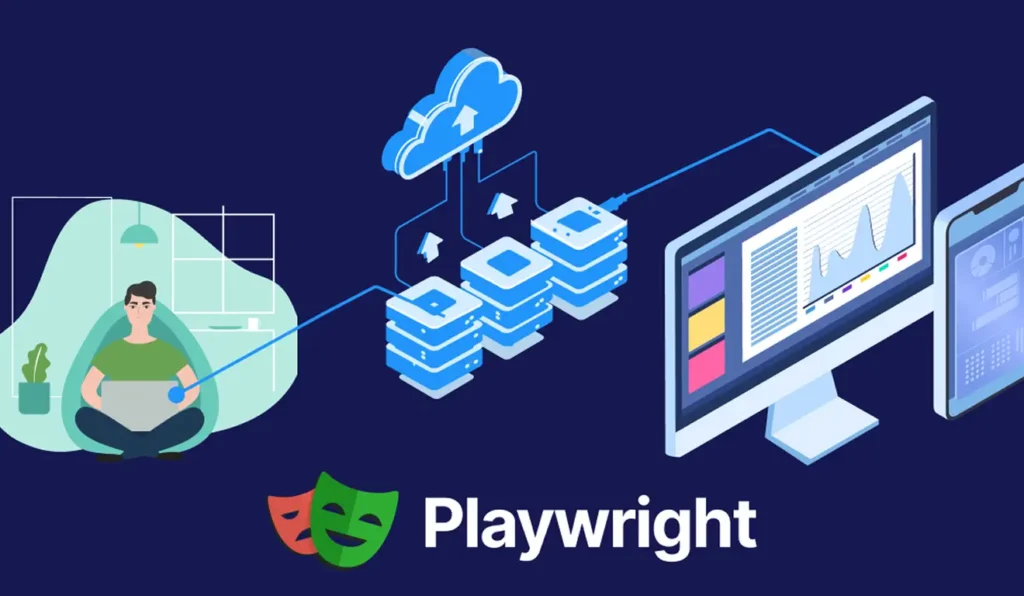How to install Playwright
Prerequisites
To get started with Playwright, you should have:
Share at:
Getting Started with Playwright
Let’s begin by installing Playwright, then let’s explore the tool and validate that we can run the example tests that come when installing Playwright.
Install Playwright
Start by opening the terminal and creating a new directory for your project. You can also install Playwright in an existing project, but for this exercise, let’s create a new one and call it learn-playwright.
mkdir learn-playwright
// Navigate into the new directory:
cd learn-playwright
// In this new empty directory, install Playwright and explore what got installed.
npm init playwright@latest
When prompted, choose / confirm:
- TypeScript or JavaScript (default: TypeScript)
- Tests folder name (default: tests, or e2e if tests already exists)
- Add a GitHub Actions workflow (recommended for CI)
- Install Playwright browsers (default: yes)
You can re-run the command later; it does not overwrite existing tests.
Output:
The output tells us that a new npm project was created with a package.json file, and that Playwright Test was installed. It also tells us the files that were created:
- playwright.config.ts: The Playwright Test Configuration file.
- .github/workflows/playwright.yml: GitHub Action for automating tests
- tests/: Top-level folder that Playwright searches recursively for tests with an example test script.
- tests-examples/: Staging folder with a demo todo app test script to try out.
package.json: The npm project file.
Validate Playwright test runner
To execute tests in Playwright, utilize the npx playwright test command. This command will run all tests located in the tests/ folder, which is the folder name specified in step 2 during the installation process.
npx playwright test
Upon executing the command, the subsequent output is displayed:
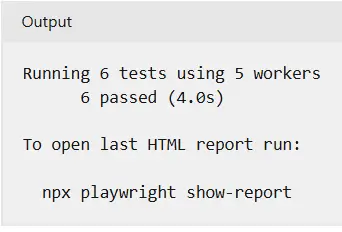
The results indicate that six tests were executed utilizing five workers. By default, Playwright conducts tests concurrently by employing workers. The quantity of CPU cores present dictates the number of workers. Playwright utilizes half of the accessible CPU cores.
Let us access the HTML report to examine further details regarding the test execution.
npx playwright show-report
The subsequent message indicates that the report is being hosted locally, and a browser window will open displaying the report.

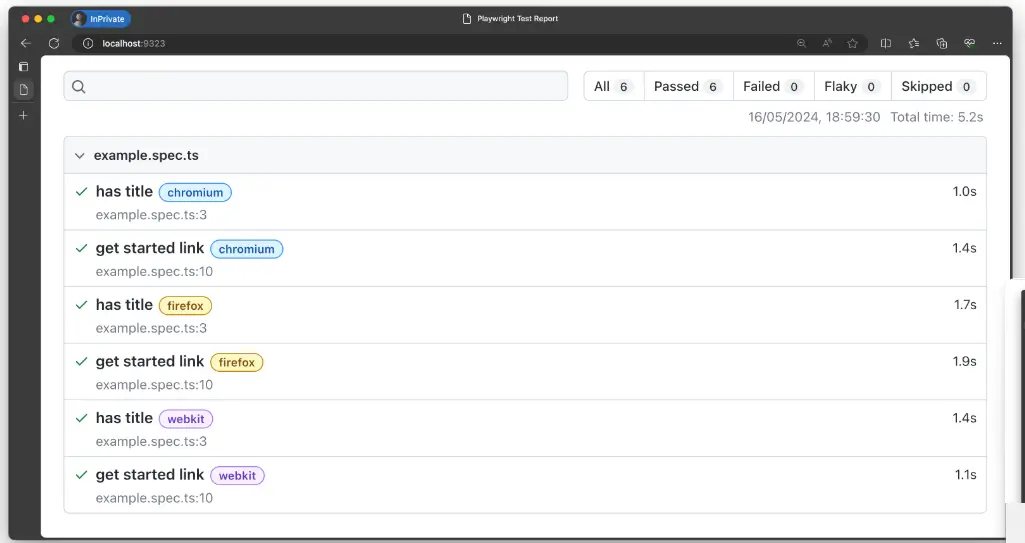
Playwright Essentials: A Step-by-Step Journey into Test Automation

Part 01: Master Playwright Testing – Framework from Scratch Guide
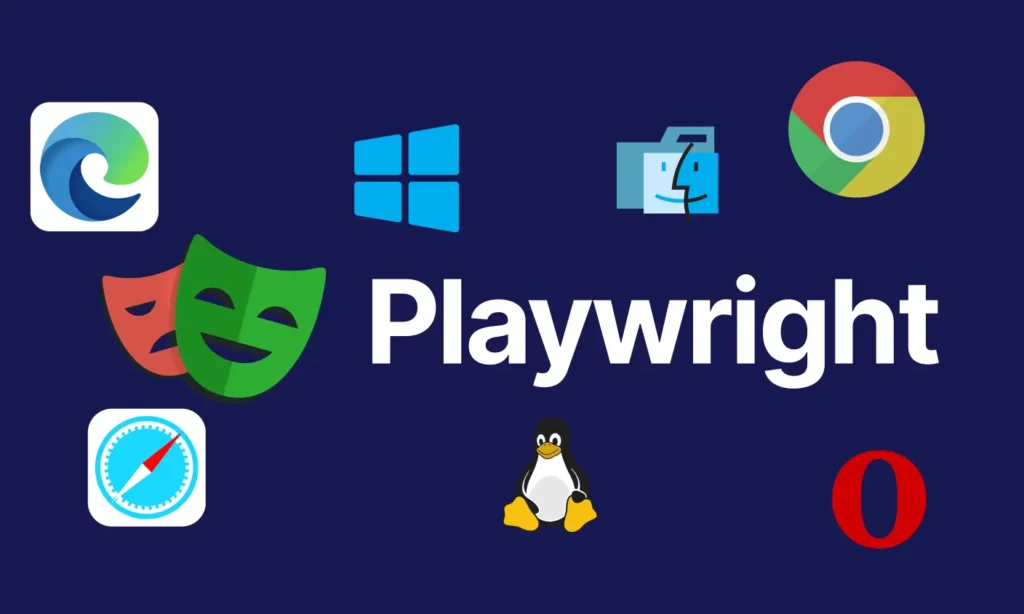
Part 02: How to install Playwright

Part 03: Basic Playwright Test Structure
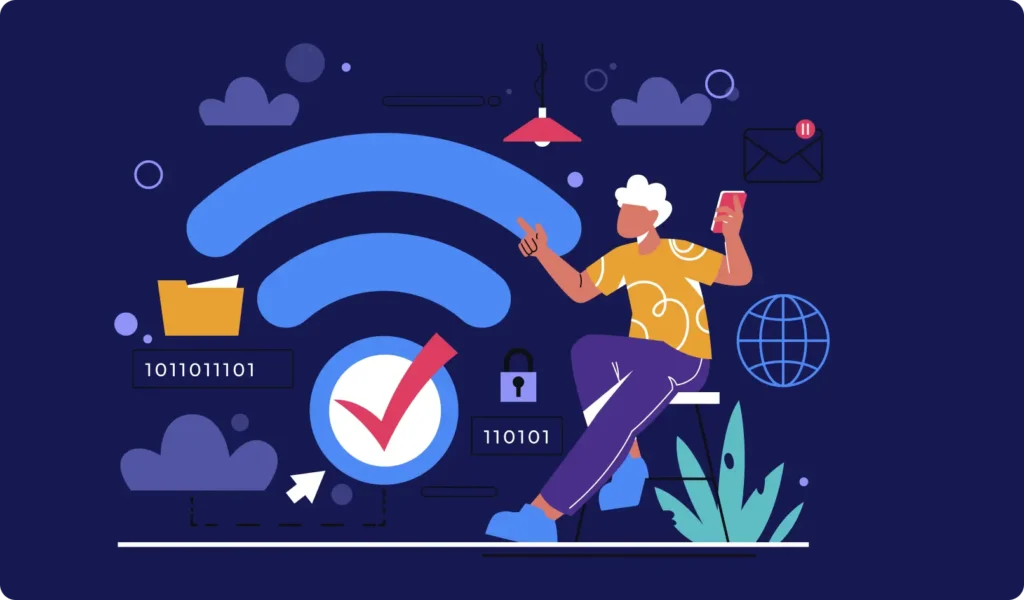
Part 04: Importance of Playwright configuration file and its details to run the tests
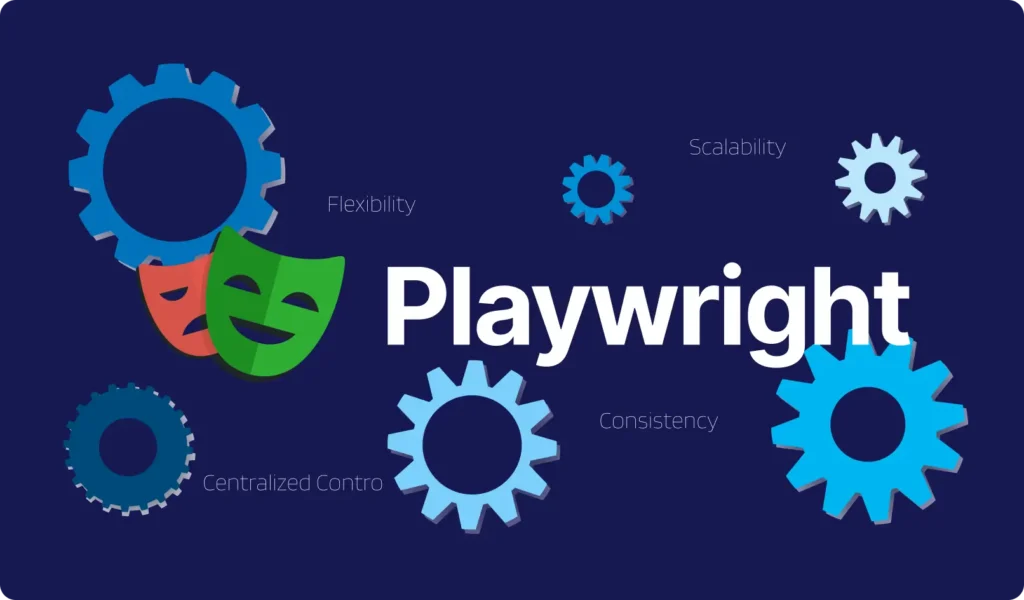
Part 05: Writing Tests in PlayWright
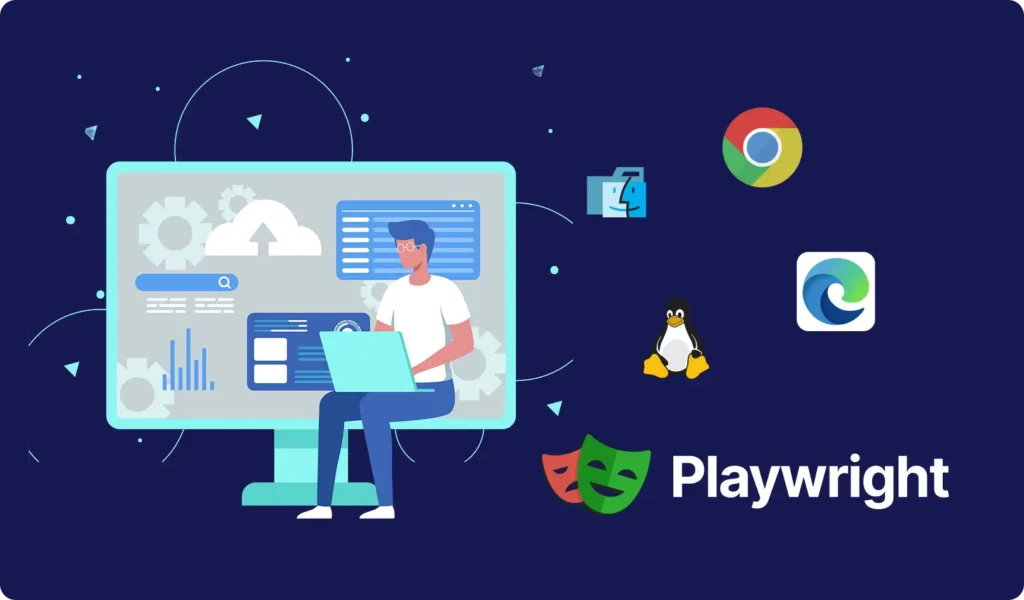
Part 06: Playwright Actions Illustrated
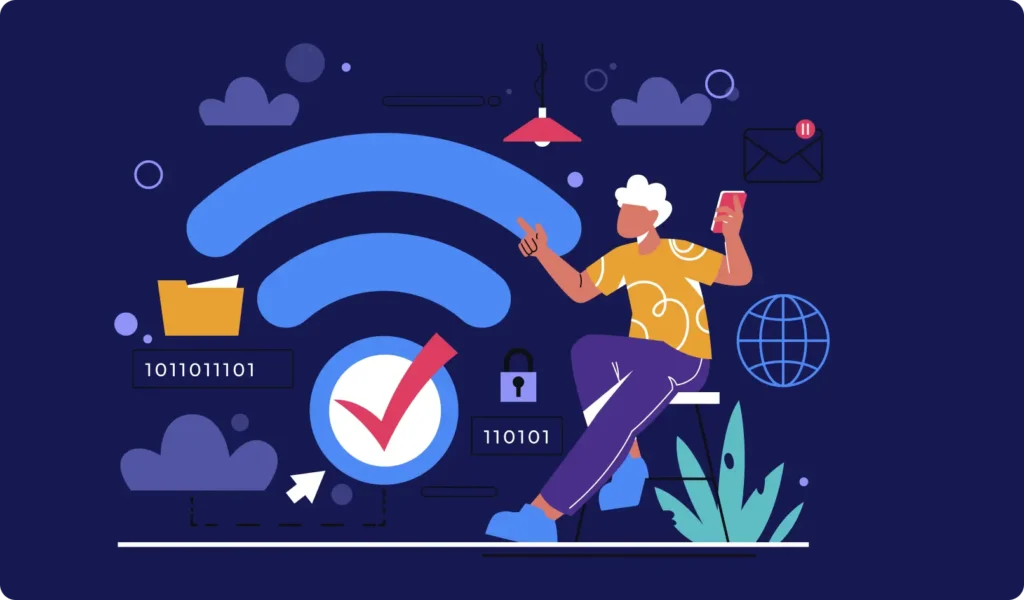
Part 07: Auto-waiting
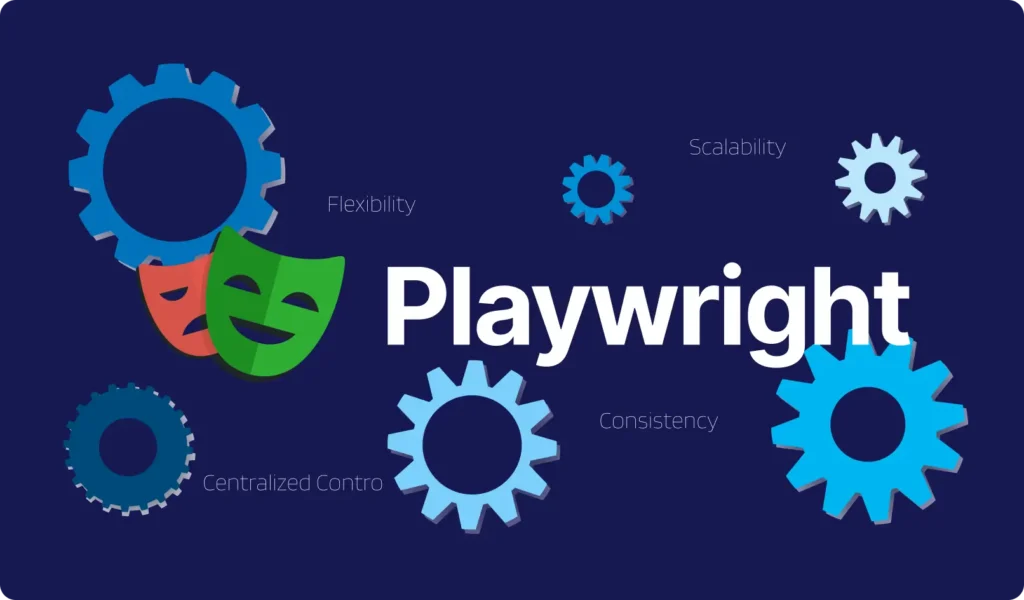
Part 08: Handling the Dialogs
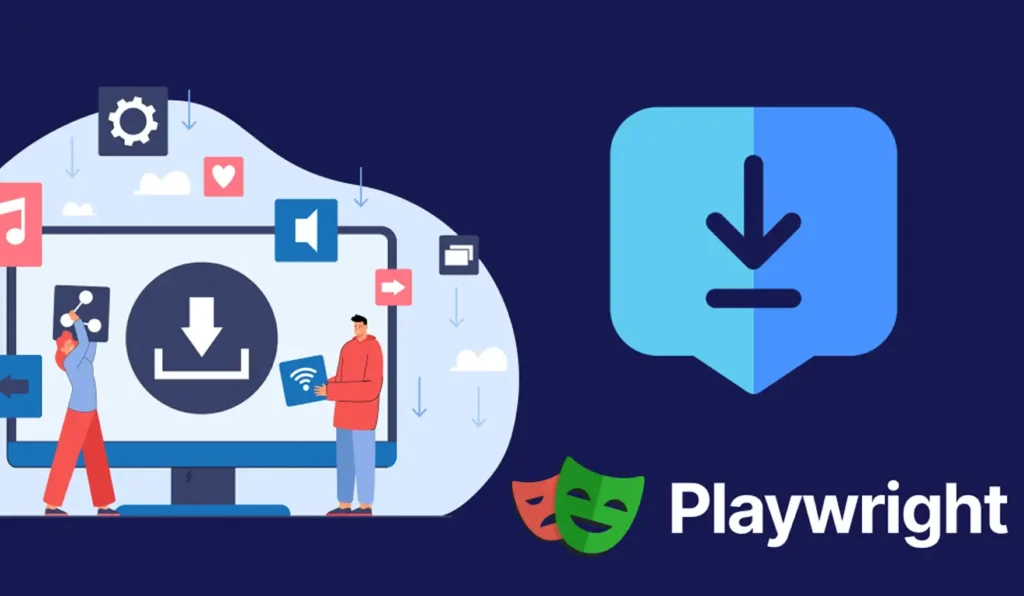
Part 09: Download & Handling frames
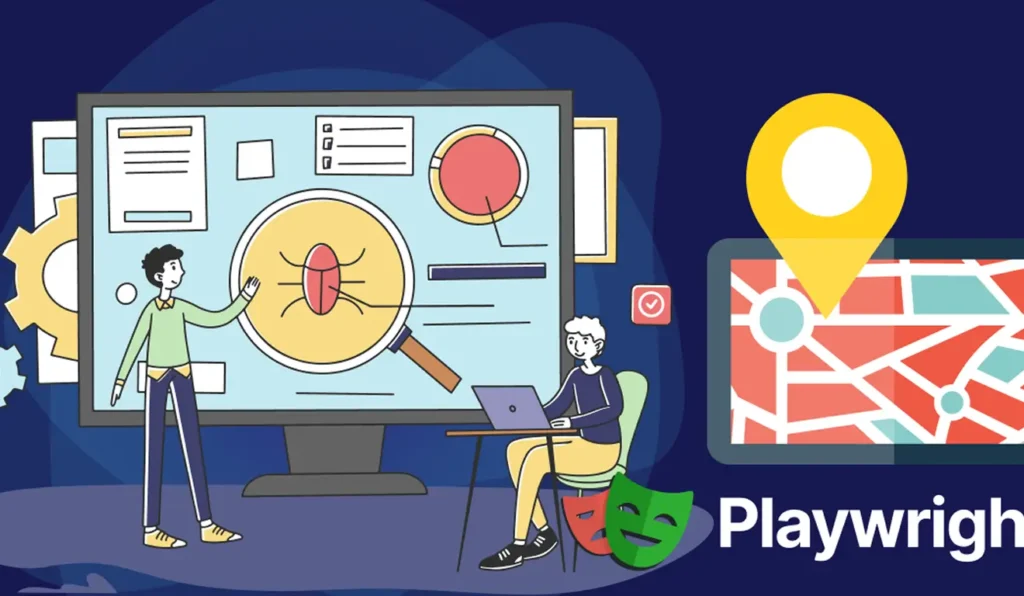
Part 10: Locators
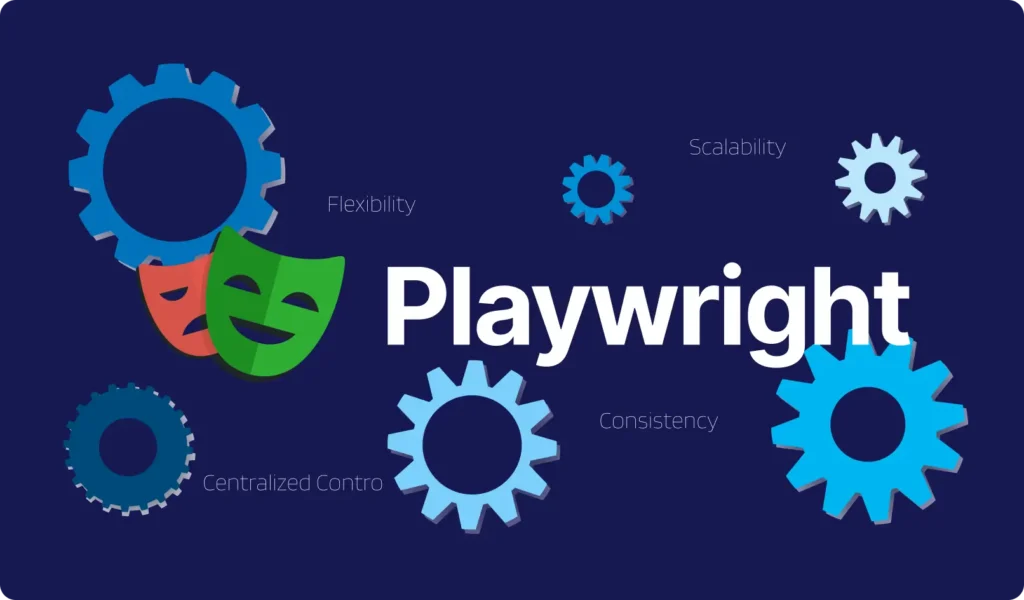
Part 11: Pages & New Window